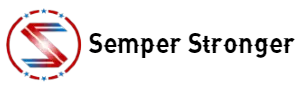How to track your meals in the Semper Stronger App
There’s now an easier, more seamless way for our members to track meals in the Semper Stronger app. With full macro tracking, you can easily track your meals, calories, and macros right within the app!
To ensure this feature is enabled, go to the “More” section of your account on the mobile app and double check that the “Full Meal Tracking” has been selected. If not, you can change it yourself.
How you can track your meals using the full macro tracker
Adding the meal
1. To track a meal on mobile, select “+” on the bottom right to pull up the menu and select “Meal”.
2. Right away, after selecting to track a “Meal,” you will be able to snap a photo of your meal, upload a photo from your gallery, or skip the photo and go straight to logging the meal.
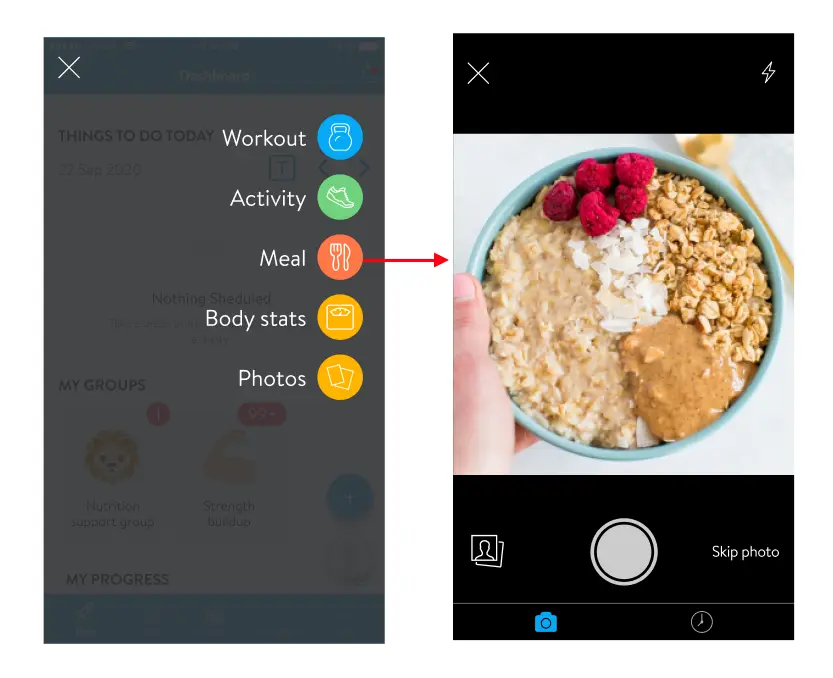
Searching for a Food & Barcode Scanning
3. Next, you can add in all of the foods that make up your meal. This can be done by searching for the food in the search bar.
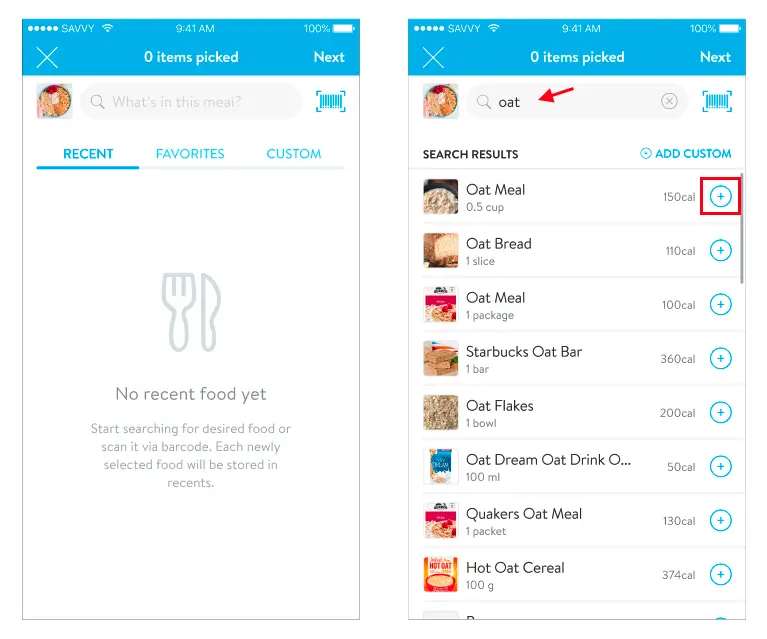
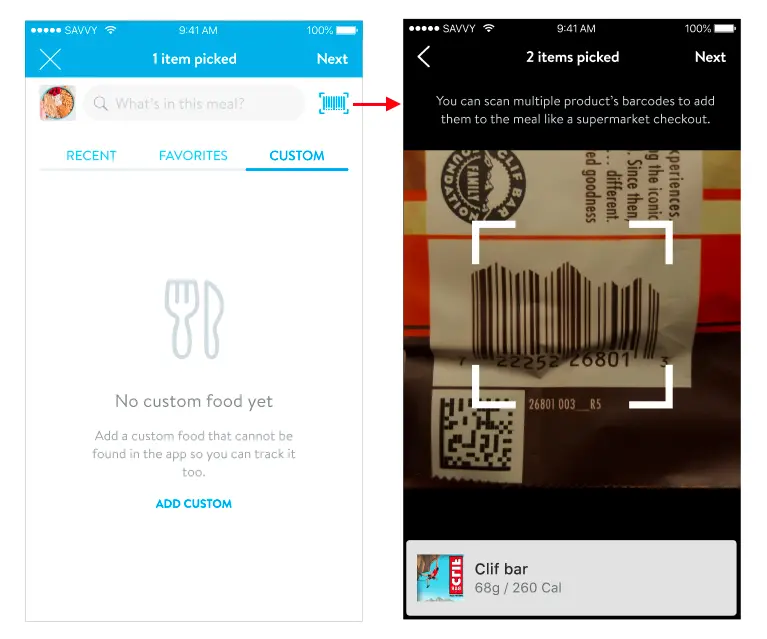
Any recently selected foods will be stored in the RECENT tab. By tapping on the name of the food, you will be able to view all of the details of the food. This includes the serving information, calories, macros, and micronutrients.
Tip: If you want the food to appear under your FAVORITES tab for ease of access to your favorite foods, you can simply tap the heart icon on the top right corner.
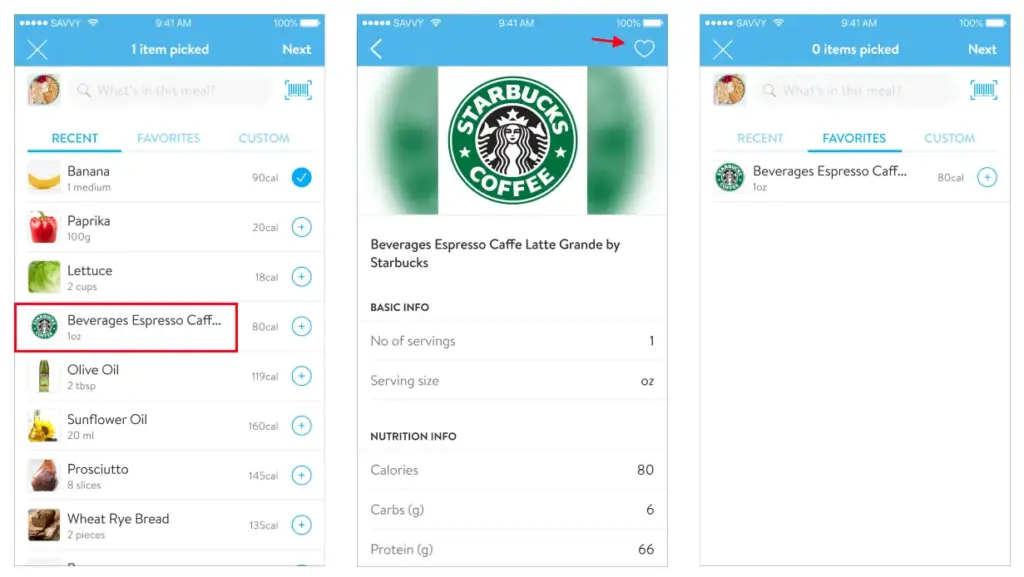
Adding Custom Foods
If a food does not exist when you search for the food, you can go to the CUSTOM tab and add a custom food manually.
You will be able to input the name of the food, serving size, and calories (all required), as well as optional info like macros and micronutrient details, and include a photo.
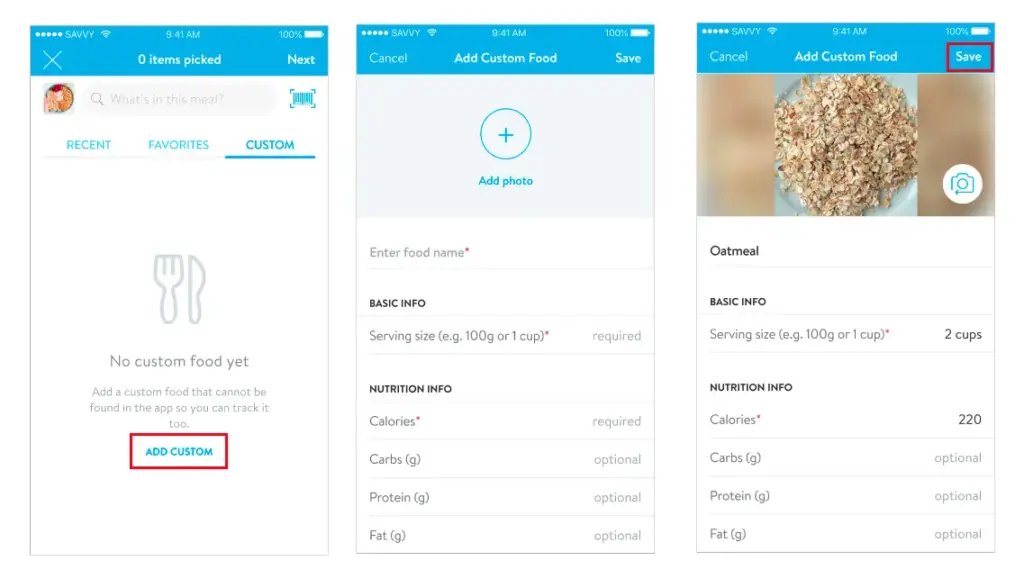
Adding the Meal
4. After adding in the foods, you will see an overview of what’s been added to the meal. You can adjust the serving size, add in more foods, add a description, and update the photo if you wish, then hit SAVE to save the meal. And boom! A new meal has been tracked! 🙌
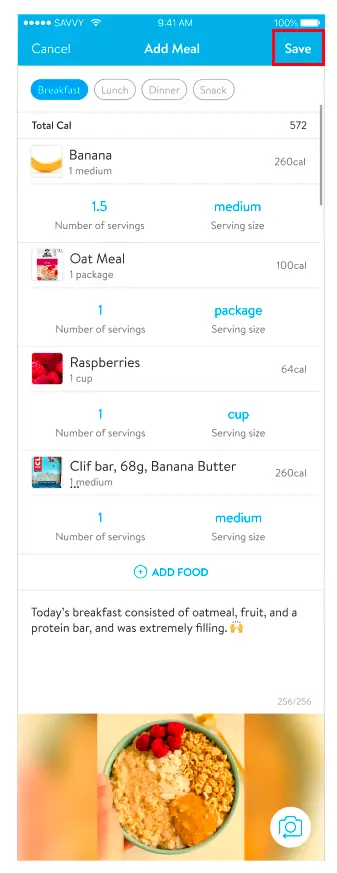
The meal will also be automatically tagged as Breakfast, Lunch, Dinner, or Snack depending on your phone’s time (based on the moment you hit save).
MEAL TIME FRAMES
- breakfast – 06:00am-10:00am (4 hours)
- snack 1 – 10:00am-11:30 am (1.5 hours)
- lunch – 11:30am- 15:00pm (3.5 hours)
- snack 2 – 15:00pm-18:00pm (3 hours)
- dinner – 18:00pm-21:00pm (3 hours) after dinner snacks until breakfast
Adding a Past Meal
We’ve made it easy for you to track a past meal by allowing you to select the meal from your meal history.
- Click the lower right hand clock icon to bring up any previously tracked meals.
- Select the meal and click Add
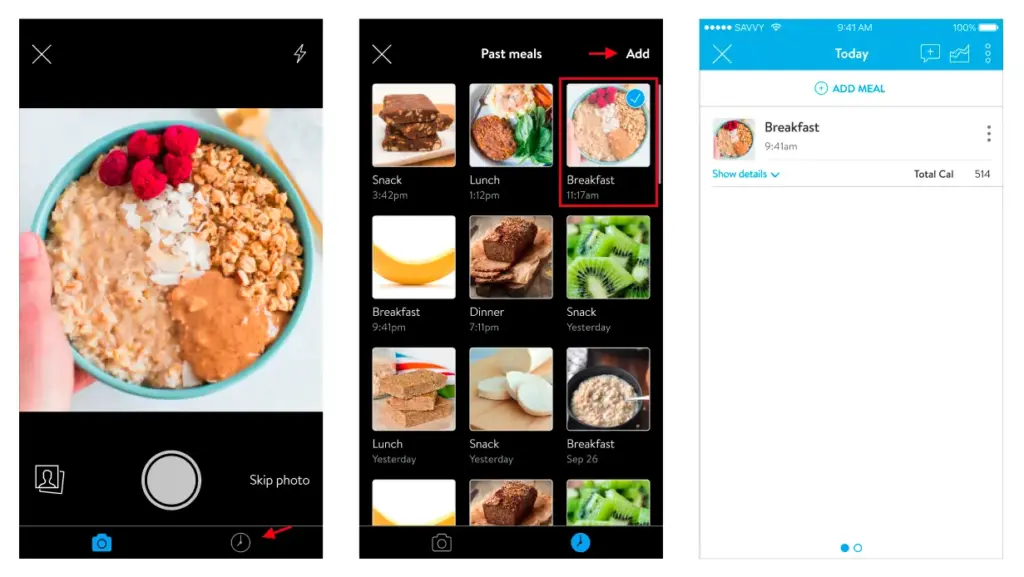
There can only be one meal per Breakfast, Lunch, and Dinner. If the meal already exists, you will be prompted to replace it with the newer meal or keep the new meal as a snack.
The Discover Tab
The Discover tab allows you to access a library of meals to get inspired and try new recipes as well as track them easily.
Accessing the Discover Tab
1. The first step to accessing the Discover tab is to follow the steps to add a meal by tapping on the plus sign at the bottom of the app. Next, select Meal.
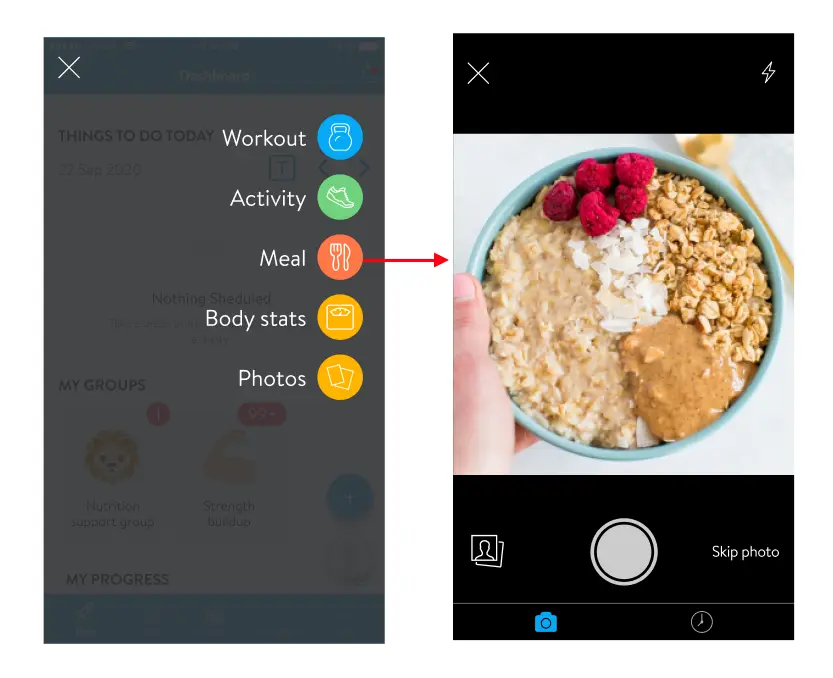
Questions? Email [email protected] so we can help.